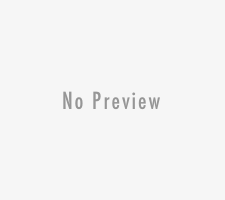These days making videos is very trendy. Almost all social media platform started giving more importance to video content. We have seen how youtubers have grown over the last few years and how facebook and instagram too started working on their own video platforms like IGTV and facebook watch.
One of the most important factor of making video is having a good video editor and a good audio and video cutter. I see a lot of people asking their favorite youtubers what video editor they use. Often it becomes difficult for beginners to use the same video editors that are used by big youtubers as it cost a lot of money and beginners are not able to afford it.
Today we will review a video and audio cutter which has all the premium features and is not heavy on your pocket. Lets me share with you Joyoshare media Cutter for mac. The best thing ? It has a free trial option for you to try. Interesting right ? Lets get started
Joyoshare Media Cutter for Mac Review
Joyoshare Studio is a renowned name as one of the pioneer software companies offering a wide range of video and audio tools. Currently, the company provides tools such as video converter, media cutter, HEIC converter, and screen recording apps for both Windows and Mac users.
The best part that i like about them is that they don’t compromise on features in the trial version. You get to use every feature available. It is a smart modern and easy to use multifunctional video/audio cutter. Their UI is som simple that you does not need to have any previous experience in using it or any other alternative aoftwares. The simple user interface lets you either drag-and-drop or upload media files to the software and allows you to cut, split, and merge video clips as per your needs. Also, if you like any favorite scene or music from your favorite movie or TV show, you can just cut that part and export it to your device. With a wide range of video and audio cutting tools, you can do a lot more with raw videos.
The software helps you to split, cut, merge both the video as well as the audio files and supports formats like MP4, MKV, AVI, 3GP, MOV, MPEG along with audio formats like MP3, WAV, WMA etc.
System Configuration:
Joyoshare Media Cutter for Mac occupies very low memory on your system and it works on almost all kinds of Mac PC’s with the following specs:
Processor: The Apple computer should have a minimum of 1GHz Intel processor
RAM: With at least 512MB RAM
Supported Operating System: Mac OS X 10.8, 10.9, 10.10, 10.11, 10.12 Sierra and the latest 10.13 High Sierra
Cut and convert Videos / Audio to all Popular Formats
Any video or audio file can be cut, merged and converted using Joyoshare Media Cutter because it supports all popular video and audio formats used today. You don’t have to worry about not supporting any specific formats.
Work at 60x Faster Speed with Lossless Quality
Joyoshare Media Cutter in one of the innovative processor and one of its kind and it balances both the conversion speed as well as the quality of the video. The processor works at 60X speed without loss of any quality of audio and video making the seamless experience of the quality of the video.
Improve the Efficiency and Accuracy of Cutting Videos/Audios
The reason why it is one of the best media cutter for mac is that it got a very clean UI and it is very efficient and accurate in cutting videos and audios. You can select a start and end time or use the four adjusting buttons which drastically improves how clean, precise and crisp your editing is making your exported videos clean with precise editing.
Steps to Crop Videos with the media Cutter
Step 1 : Add the target
Just use the control key to select the trimming segment. Alternatively, manually set the temporal interval as you like. Both ways allow you to have a real-time preview about the source file.